Slack source
This event source uses the Slack Events API through a bot user to ingest events into TriggerMesh.
With tmctl:
On Kubernetes:
apiVersion: sources.triggermesh.io/v1alpha1
kind: SlackSource
metadata:
name: sample
spec:
# optional, making sure we are receiving events on behalf of Slack
signingSecret:
value: XXXXXXXXXXXXXXXXXX
# optional, making sure the events are being sent for this integration
appID: AXXXXXXXXX
sink:
ref:
apiVersion: eventing.knative.dev/v1
kind: Broker
name: default
Events produced have the following attributes:
- type
com.slack.events - source
Team ID (Slack workspace) - Schema of the
dataattribute: com.slack.events.json
Event data example:
{
"blocks": [
{
"block_id": "ws9ME",
"elements": [
{
"elements": [
{
"text": "waving hello ",
"type": "text"
},
{
"type": "user",
"user_id": "U015NKH6R6G"
}
],
"type": "rich_text_section"
}
],
"type": "rich_text"
}
],
"channel": "C01112A09FT",
"channel_type": "channel",
"client_msg_id": "9fc2ed3e-c823-4dcf-be6b-4d788ab0beea",
"event_ts": "1592732675.009400",
"team": "TA1J7JEBS",
"text": "waving hello \u003c@U015NKH6R6G\u003e",
"ts": "1592732675.009400",
"type": "message",
"user": "UT8LFLXR8"
}
See the Kubernetes object reference for more details.
Prerequisite(s)
- A Slack user that can manage applications is required to configure the source.
Create the Slack Source Integration
Deploy the Slack source in 3 steps:
- Deploy the Slack source, retrieve exposed endpoint at TriggerMesh.
- Configure Slack App to send events to the Slack Source endpoint.
- (optional) Modify the Slack Source to add Signing Secret and AppID from the configured App.
Deploy Slack Source
Create an instance of the Slack Source with TriggerMesh.
Copy the URL for the exposed service.
Configure Slack Events API App
- Create a new [Slack App][slack-app]
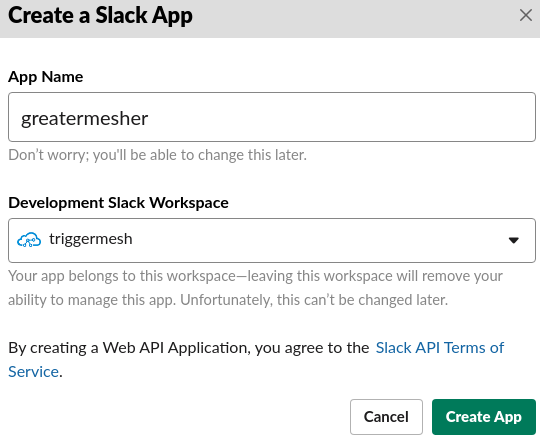
- From Basic Information, Features and functionality, select
Event Subscriptions
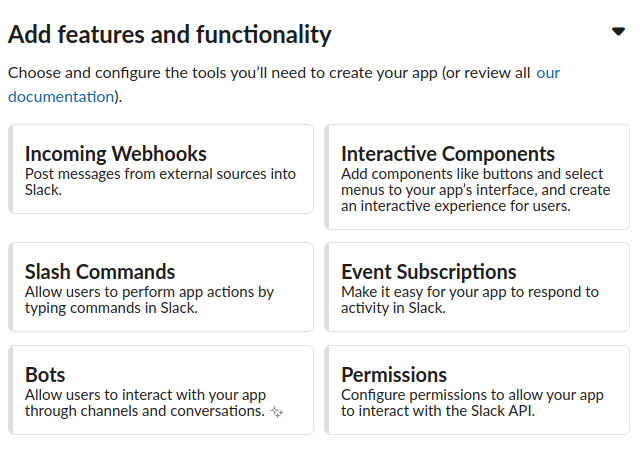
- Slide the
Enable Eventsselector toonand write the Slack source exposed URL at theRequest URLbox. A request with a verification challenge will be sent and when the Slack source adapter answer it will be validated and a green check will be shown.
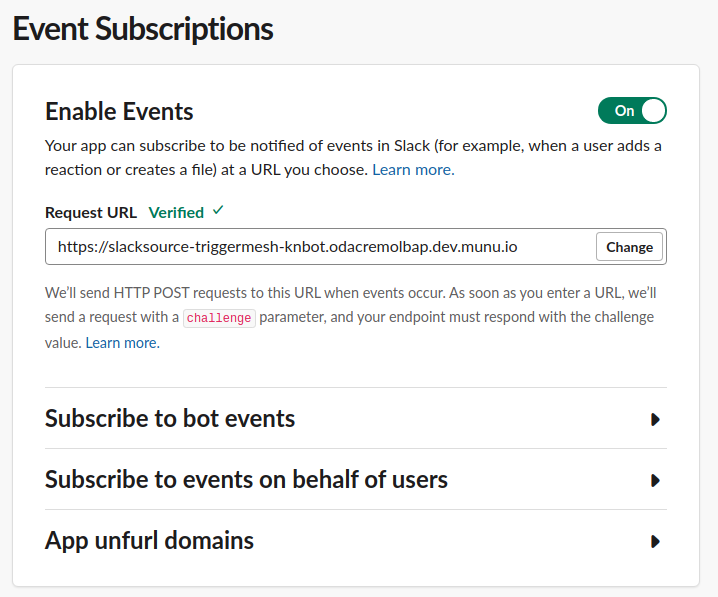
-
At the
Subscribe to bot eventssection select the bot events that will be sent on behalf of this integration and then pressSave Changesat the bottom of the page.. Refer to Slack documentation on which ones to use, as a hint the we think these 3 could be useful for different scenarios: -
app_mentionwill send an event when the App is mentioned. message.imwill send an event when sending a direct message to the App.message.channelsan event will be sent for each message at a channel where the App is invited.
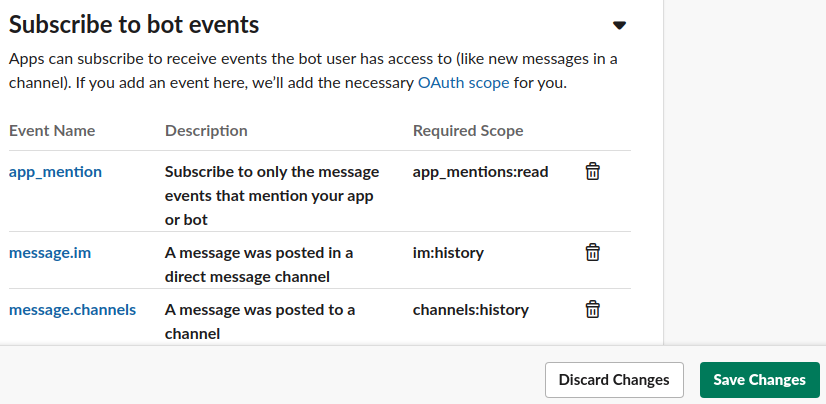
- At
Install Appsection click onInstall App to Workspace
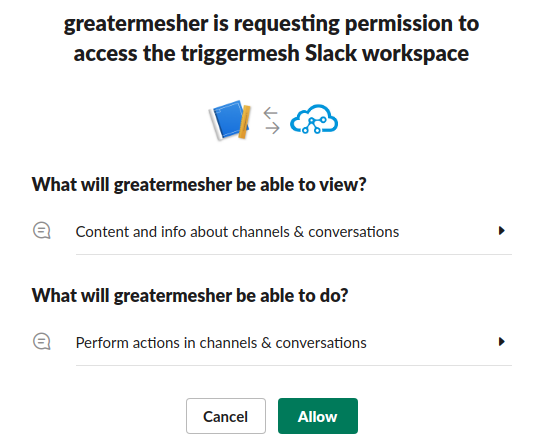
-
(Optional)Return to the application's
Basic Informationand take note ofApp IDandSigning Secret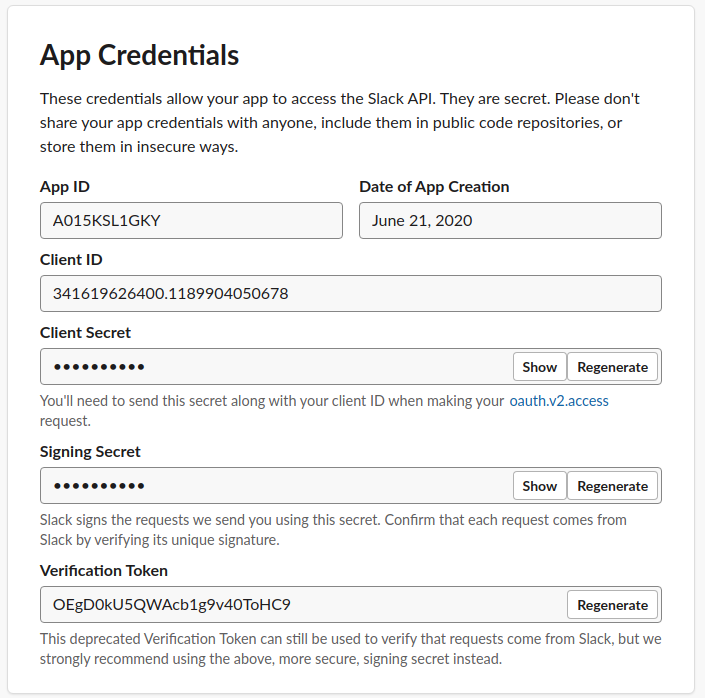
You will now have a working integration. Any Slack action that matches the configured event subscription will be sent to the Slack Source and from there to the sink.