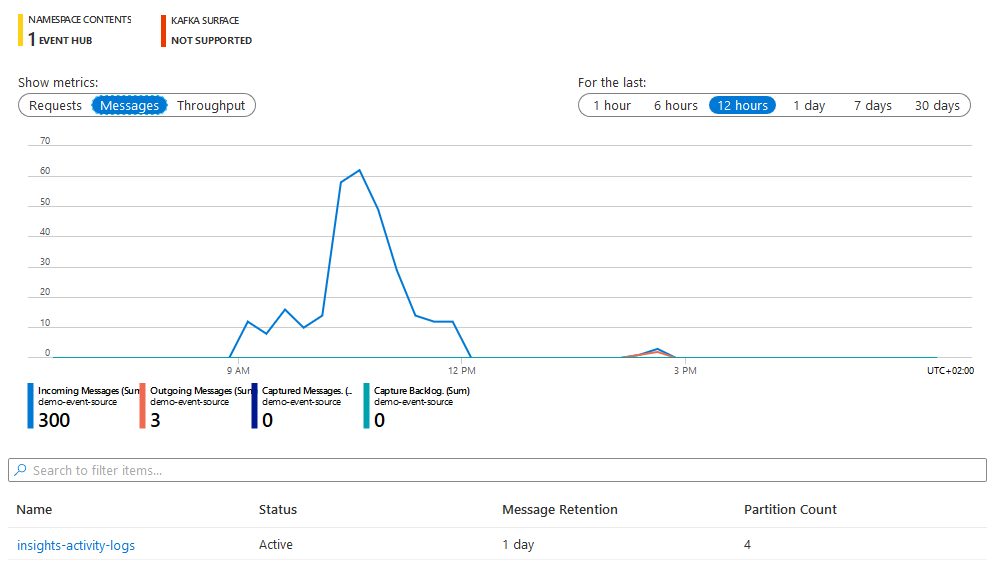Azure Activity Logs Source
Captures Activity Logs from a given Azure Subscription by routing them through Azure Event Hubs. It does so by registering Diagnostic Settings that automatically send a selected set of log categories to a dedicated Event Hub, then subscribing to the events from that Event Hub.
With tmctl:
tmctl create source azureactivitylogs --subscriptionID <id> --destination.eventHubs.namespaceID <namespaceID> --auth.servicePrincipal.tenantID <tenantID> --auth.servicePrincipal.clientID <clientID> --auth.servicePrincipal.clientSecret <clientSecret>
On Kubernetes:
apiVersion: sources.triggermesh.io/v1alpha1
kind: AzureActivityLogsSource
metadata:
name: sample
spec:
subscriptionID: 00000000-0000-0000-0000-000000000000
# Available Activity Log categories are documented at
# https://docs.microsoft.com/en-us/azure/azure-monitor/platform/activity-log-schema#categories
categories:
- Administrative
- Security
- Policy
destination:
eventHubs:
namespaceID: /subscriptions/00000000-0000-0000-0000-000000000000/resourceGroups/MyGroup/providers/Microsoft.EventHub/namespaces/MyNamespace
auth:
servicePrincipal:
tenantID:
value: 00000000-0000-0000-0000-000000000000
clientID:
value: 00000000-0000-0000-0000-000000000000
clientSecret:
value: some_secret
sink:
ref:
apiVersion: eventing.knative.dev/v1
kind: Broker
name: default
Note
The ID of the Azure subscription which Activity Logs are to be subscribed to is inferred from the Event Hub ID parameter below. Therefore, the form does not require providing a subscription ID explicitly.
- categories: (optional) Categories of Activity Logs to collect. All available categories are selected when the list of categories is left empty.
- destination.eventHubs.namespaceID or hubName: Resource ID of either
- an Event Hubs namespace (Event Hub managed by Azure, defaults to
insights-activity-logs) - an Event Hubs instance (Event Hub managed by the user)
- an Event Hubs namespace (Event Hub managed by Azure, defaults to
- destination.eventhubs.sasPolicy: (optional) Name of a SAS policy with Manage permissions on the Event Hubs namespace referenced in the Event Hub ID field. Uses Azure's default "RootManageSharedAccessKey" policy if not provided.
Events produced have the following attributes:
- type
com.microsoft.azure.monitor.activity-log - Schema of the
dataattribute: com.microsoft.azure.monitor.activity-log.json
See the Kubernetes object reference for more details.
Prerequisite(s)
- Service Principal
- Event Hubs Namespace
- Event Hubs Instance (optional)
- Shared Access Policy / Shared Access Signature (SAS)
Service Principal
A Service Principal is required in order to authenticate the event source against the Azure tenant that has authority over the Azure Subscription to monitor. You can create a Service Principal by following the instructions at How to: Use the portal to create an Azure AD application and service principal that can access resources.
The section called Assign a role to the application describes how to assign permissions to the Service Principal. Make sure you select a role which has at least the following permissions:
Microsoft.Insights/DiagnosticSettings/ReadMicrosoft.Insights/DiagnosticSettings/DeleteMicrosoft.Insights/DiagnosticSettings/WriteMicrosoft.EventHub/namespaces/authorizationRules/listkeys/action
Additionally, assign the role Azure Event Hubs Data Receiver to the Service Principal to allow it to receive events
from Event Hubs.
In the example below, we create a custom IAM role that is dedicated to the TriggerMesh Activity Logs event source:
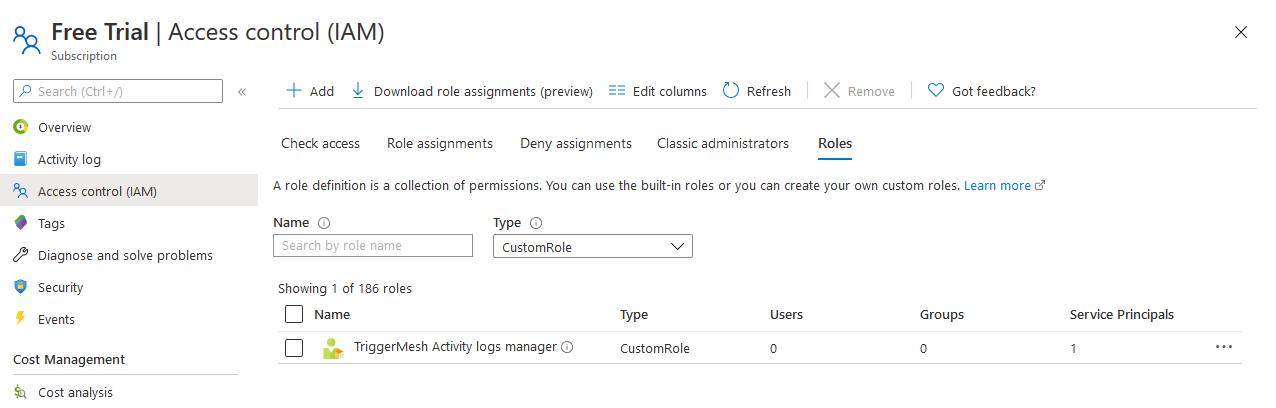
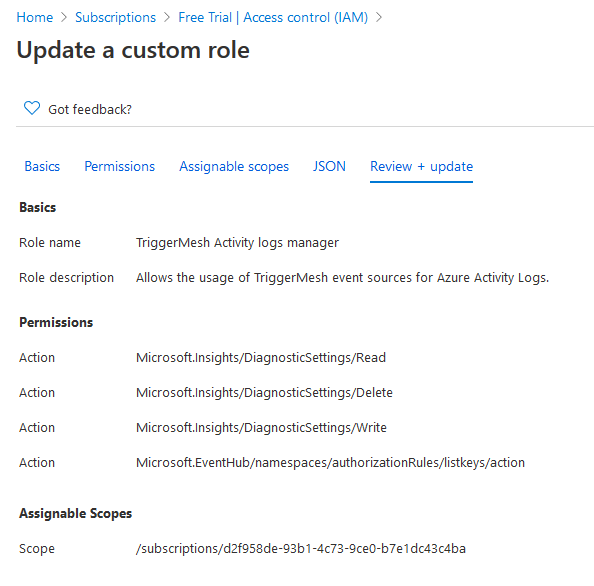
The corresponding role JSON is given as a reference which you can replicate to create a similar custom IAM role:
{
"properties": {
"roleName": "TriggerMesh Activity logs manager",
"description": "Allows the usage of TriggerMesh event sources for Azure Activity Logs.",
"assignableScopes": [
"/subscriptions/d2f958de-93b1-4c73-9ce0-b7e1dc43c4ba"
],
"permissions": [
{
"actions": [
"Microsoft.Insights/DiagnosticSettings/Read",
"Microsoft.Insights/DiagnosticSettings/Delete",
"Microsoft.Insights/DiagnosticSettings/Write",
"Microsoft.EventHub/namespaces/authorizationRules/listkeys/action"
],
"notActions": [],
"dataActions": [],
"notDataActions": []
}
]
}
}
After the Service Principal is created and assigned suitable roles, take note of the following information:
- Tenant ID and Client ID (see Get tenant and app ID values for signing in)
- Client secret (see Create a new application secret)
Event Hubs Namespace
Follow the instructions at Quickstart: Create an Event Hub using Azure portal, and create a new Event Hubs namespace. This namespace will contain an Event Hubs instance which will be configured by the event source as the destination of Activity Logs originating from the Azure subscription.
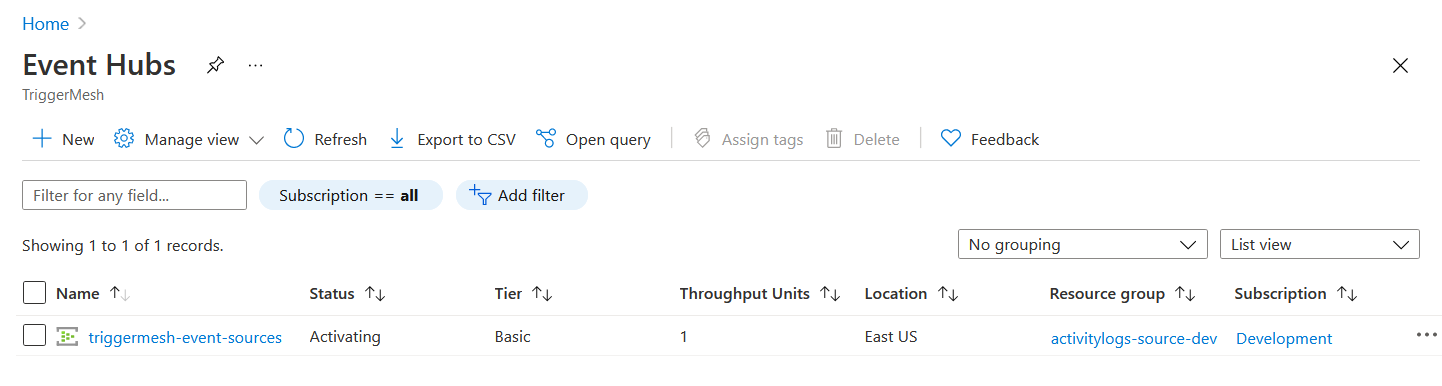
Event Hubs Instance (optional)
This section can be skipped if you would like to let Azure manage the destination Event Hub. When the Event Hub's name
is omitted upon deployment of the event source, Azure creates an Event Hub with the name insights-activity-logs upon
reception of the first log entry (which can take a few minutes).
If, however, you prefer to provide your own Event Hub for that purpose, follow the instructions at Quickstart: Create an Event Hub using Azure portal to create an Event Hubs instance. Take note of its resource ID, it is a required input to be able to run an instance of the Azure Activity Logs event source.
A resource ID for an Event Hub has the following format:
/subscriptions/{subscriptionId}/resourceGroups/{resourceGroupName}/providers/Microsoft.EventHub/namespaces/{namespaceName}/eventHubs/{eventHubName}
Note
The resource ID of the corresponding Event Hubs namespace is obtained by simply omitting the
/eventHubs/{eventHubName} part of the Event Hub's resource ID.
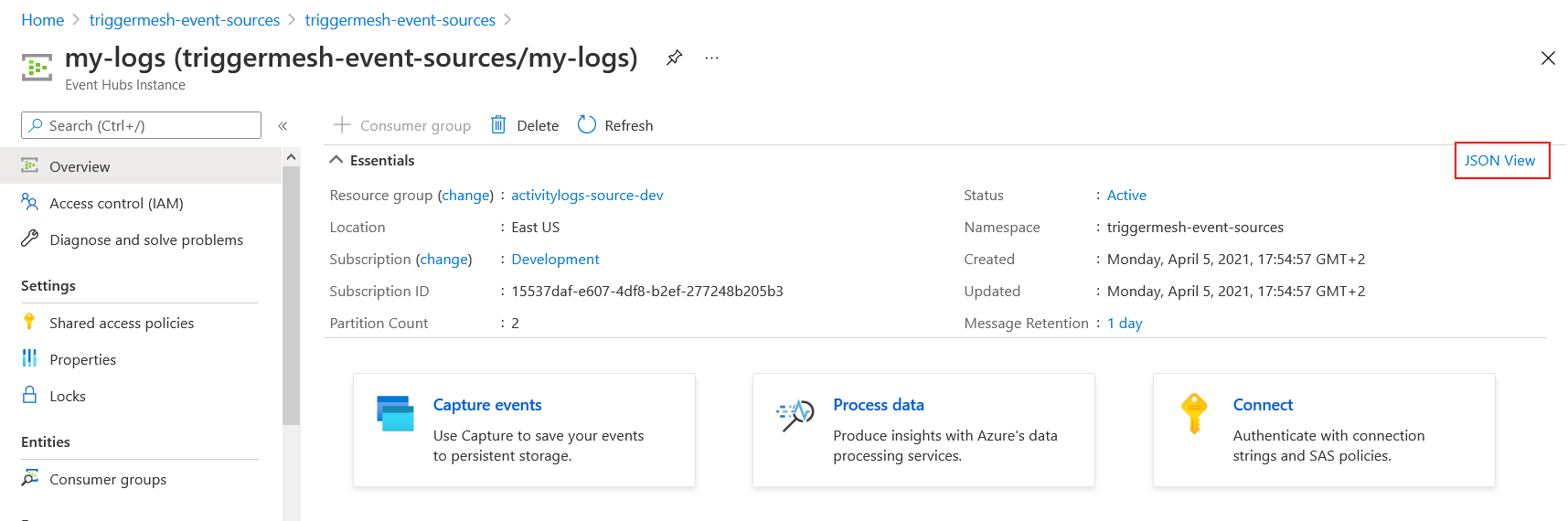
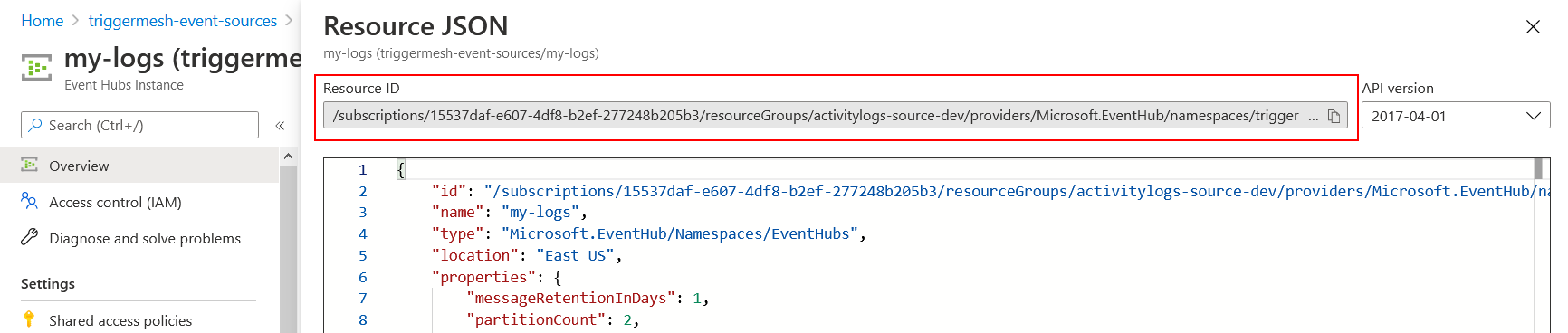
Resource IDs can also be obtained using the Azure CLI (az). The following command line uses values from
the screenshots above:
$ az eventhubs eventhub show --resource-group activitylogs-source-dev --namespace-name triggermesh-event-sources --name my-logs
{
"id": "/subscriptions/15537daf-e607-4df8-b2ef-277248b205b3/resourceGroups/activitylogs-source-dev/providers/Microsoft.EventHub/namespaces/triggermesh-event-sources/eventhubs/my-logs",
"resourceGroup": "activitylogs-source-dev",
"type": "Microsoft.EventHub/Namespaces/EventHubs",
"name": "my-logs",
"location": "East US",
"status": "Active",
...
}
Shared Access Policy / Shared Access Signature (SAS)
The TriggerMesh Activity Logs event source requires a reference to the name of a Shared Access Policy (also called Shared Access Signatures). This policy contains a token that can be used to delegate permissions within an Event Hubs namespace, such as the management of Event Hub instances.
Open your Event Hubs namespace, then open the Shared access policies panel under the Settings section of the Event
Hubs screen. By default, the namespace contains a pre-created policy called RootManageSharedAccessKey with Manage,
Send, Listen claims, which is perfectly suitable for the TriggerMesh Activity Logs event source. If you prefer to use
your own policy instead, make sure it has the same Manage, Send, Listen claims as the default policy.
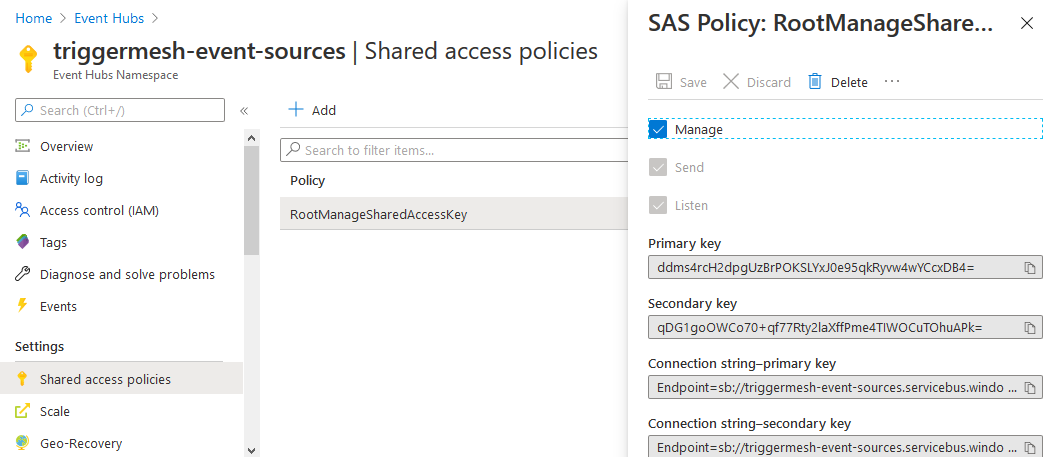
Checking that you're receiving logs
After creating an Azure Activity Logs event source, navigate back to the Event Hubs screen in the Azure Portal. You should see a message count above 0 within the namespace, providing that activity logs are being generated within the Azure Subscription.