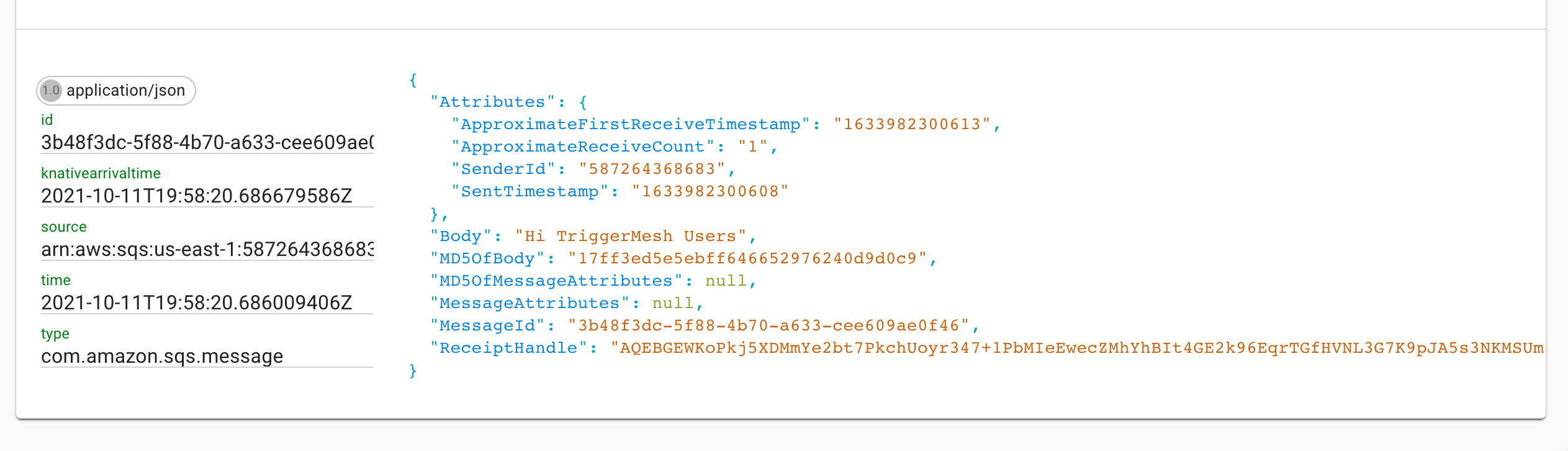Amazon SQS source
Consumes events from an Amazon SQS queue.
With tmctl:
tmctl create source awssqs --arn <arn> --auth.credentials.accessKeyID <access key> --auth.credentials.secretAccessKey <secret key>
On Kubernetes:
apiVersion: sources.triggermesh.io/v1alpha1
kind: AWSSQSSource
metadata:
name: sqs-guide
spec:
arn: arn:aws:sqs:us-east-1:123456789012:triggermesh
receiveOptions:
visibilityTimeout: 30m
auth:
credentials:
accessKeyID:
valueFromSecret:
name: awscreds
key: access_key_id
secretAccessKey:
valueFromSecret:
name: awscreds
key: secret_access_key
sink:
ref:
apiVersion: eventing.knative.dev/v1
kind: Broker
name: default
Events produced have the following attributes:
- type
com.amazon.sqs.message - source
<arn> - Schema of the
dataattribute: com.amazon.sqs.message.json
Prerequisites
- An SQS Queue
- The queue's ARN
- AWS API Credentials
Create an SQS Queue
If you don't already have an Amazon SQS queue, create one by following the instructions in the Getting started with Amazon SQS guide.
Obtain the queue's ARN
A fully qualified Amazon Resource Name (ARN) is required to uniquely identify the Amazon SQS queue.
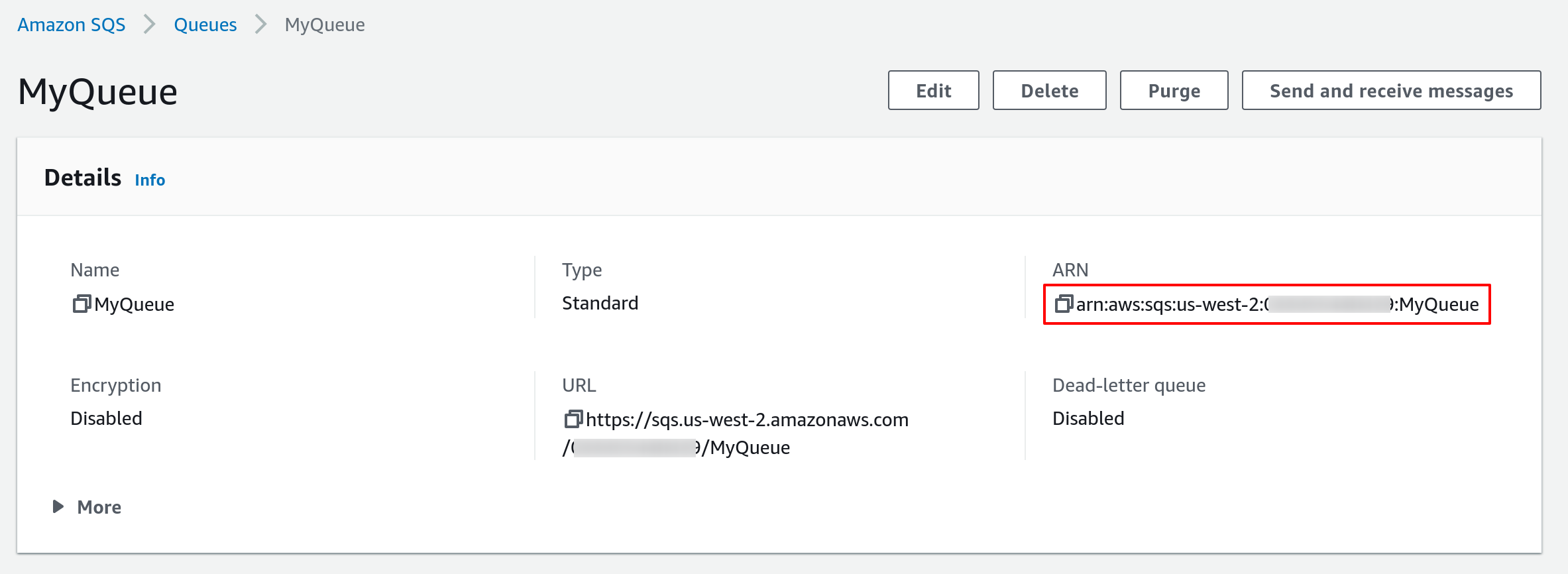
As shown in the above screenshot, you can obtain the ARN of a SQS queue from the AWS console. It typically has the following format:
Alternatively you can also use the AWS CLI. The following command retrieves the ARN of a SQS queue named
MyQueue in the us-west-2 region.
$ aws --region us-west-2 sqs get-queue-attributes --queue-url $(aws --region us-west-2 sqs list-queues --queue-name MyQueue | jq -r .QueueUrls[0]) --attribute-names QueueArn
{
"Attributes": {
"QueueArn": "arn:aws:sqs:us-west-2:123456789012:MyQueue"
}
}
Obtain AWS API Credentials
The TriggerMesh event source for Amazon SQS can authenticate calls to the AWS API using AWS Access Keys. The page Understanding and getting your AWS credentials contains instructions to create access keys when signed-in either as the root user or as an IAM user. Take note of the Access Key ID and Secret Access Key, they will be used to create an instance of the event source.
It is considered a good practice to create dedicated users with restricted privileges in order to programmatically access AWS services. Permissions can be added or revoked granularly for a given IAM user by attaching IAM Policies to it.
As an example, the following policy contains the permissions required by the TriggerMesh Amazon SQS event source to read and delete messages from any queue linked to the AWS account:
{
"Version": "2012-10-17",
"Statement": [
{
"Sid": "AWSSQSSourceReceiveAdapter",
"Effect": "Allow",
"Action": [
"sqs:GetQueueUrl",
"sqs:ReceiveMessage",
"sqs:DeleteMessage"
],
"Resource": [
"arn:aws:sqs:*:*:*"
]
}
]
}

Guide to SQS source on Kubernetes
Creating a K8s secret
Create a secret called awscreds which contains your access key and your secret key like so:
kubectl create secret generic awscreds \
--from-literal=access_key_id=<ACCESS_KEY_ID> \
--from-literal=secret_access_key=<SECRET_ACCESS_KEY>
Writing and applying a YAML manifest
Then, write a YAML manifest for your SQS source similar to the one below. The following sample points to a SQS queue, referenced by its ARN and a secret called awscreds.
apiVersion: sources.triggermesh.io/v1alpha1
kind: AWSSQSSource
metadata:
name: sqs-guide
spec:
arn: arn:aws:sqs:us-east-1:123456789012:triggermesh
receiveOptions:
visibilityTimeout: 30m
auth:
credentials:
accessKeyID:
valueFromSecret:
name: awscreds
key: access_key_id
secretAccessKey:
valueFromSecret:
name: awscreds
key: secret_access_key
sink:
ref:
apiVersion: eventing.knative.dev/v1
kind: Broker
name: default
Create this source with the kubectl apply -f command.
Verify that your source is ready with:
$ kubectl get awssqssource
NAME READY REASON SINK AGE
sqs-guide True http://sockeye.sebgoa.svc.cluster.local 3m57s
Test the flow
You can go to the AWS SQS console and put a message in the queue as shown in the following screenshot:
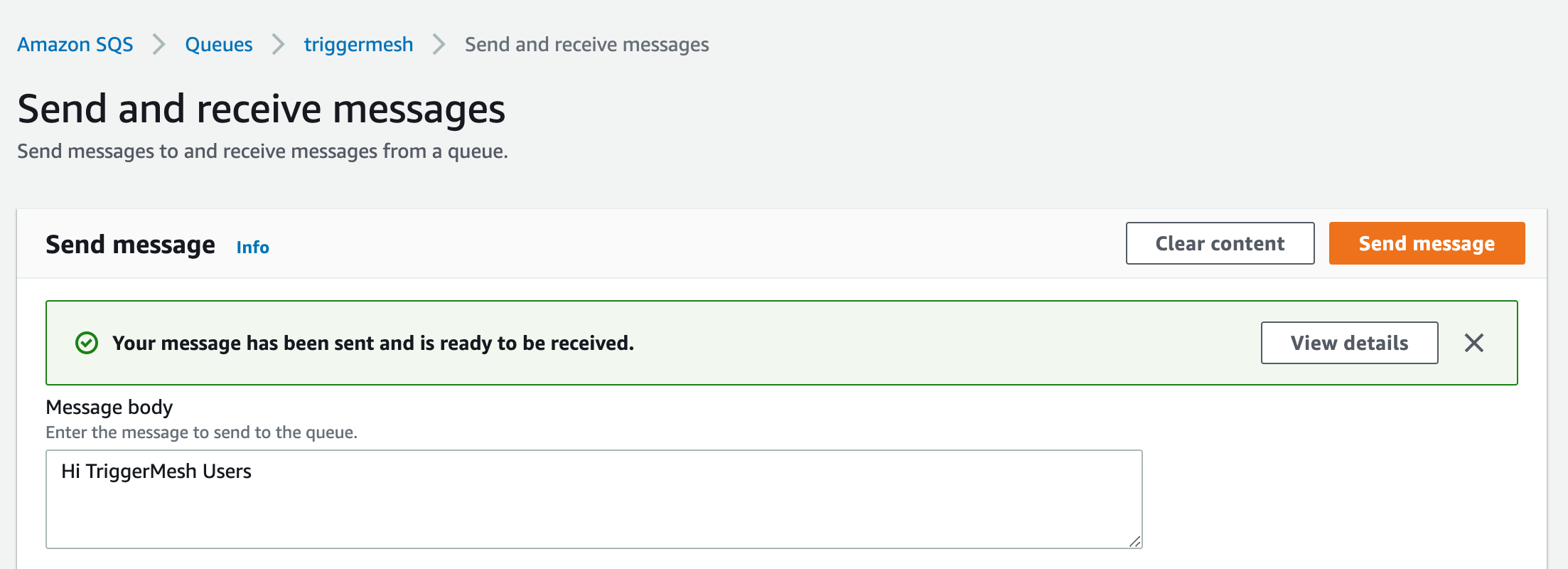
The message will get consumed by the source.
Below is a screenshot of an example event shown using the Sockeye event display service as a target.